When Cynthia Rhodes wasn’t “Staying Alive” on the dance floor with John Travolta, she was “Dirty Dancing” with Patrick Swayze.
Rhodes, who will turn 67 in November 2023, had a great career with famous dance movies from the 1980s. However, she chose to step away from the spotlight at the height of her fame.
Keep reading to find out why this talented actress, singer, and dancer retired so early!
Cynthia Rhodes was born in Nashville, Tennessee. She started her acting career with a small role in the 1980 musical fantasy film **Xanadu**, which starred the late Olivia Newton-John and Gene Kelly.
Her role as Tina Tech, a dancer in the 1983 film **Flashdance**, led to a bigger part later that year as John Travolta’s love interest in **Staying Alive**, the sequel to **Saturday Night Fever**, directed by Sylvester Stallone.
In 1987, she played her most famous role as Penny Johnson, a dance instructor at a resort hotel in **Dirty Dancing**.
In her role as Penny, Cynthia Rhodes shows off her amazing dance skills with graceful and flashy Mambo moves alongside the late Patrick Swayze. She also shares some very emotional and heartbreaking scenes with him.
Rhodes described her character Penny as having an “edge.” Penny both charmed and shocked viewers as she dealt with a difficult storyline involving a botched illegal abortion.
The film includes a socially relevant subplot about reproductive rights, with Rhodes at the center of it all. This helped position the three lead characters—Swayze as Johnny, Jennifer Grey as Baby, and Rhodes as Penny—for stardom.
“She’s from South Philly and she’s had a rough life,” Rhodes said about her character. “She’s got a sweetness about her, but it’s hidden because she’s been through a lot, and she has sort of put up a wall.” Rhodes added, “In the end, I think she finally realizes that life does go on.”
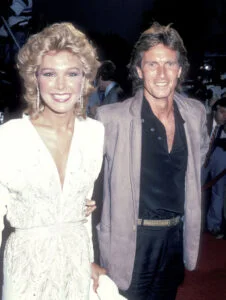
Life went on for Cynthia Rhodes, but not in the way her fans hoped.
After training for ten hours a day to prepare for her role as Penny, Rhodes found dancing to be “really hard.” She shared, “That’s why I keep saying I’m never going to dance again. I’m tired of dancing. My bones are hurting, and my back hurts all the time.” She added, “Every time I say, ‘That’s it, I don’t want to dance anymore,’ I get another film. I’m not going to turn down work! I feel very fortunate to be in films that involve dancing. But I just want a chance to do some dramatic work without dancing. Just give me a straight acting part.”
In the same year that *Dirty Dancing* was released, the 31-year-old Rhodes, who had many role options and admirers, appeared in the music video for “Don’t Mean Nothing” by Richard Marx. He is also known for the song “Right Here Waiting,” which was famously written for Rhodes in 1989.
In 1989, Rhodes married the Grammy Award-winning singer Richard Marx, and the couple welcomed their first child, Brandon, in 1990. They later had two more sons, Lucas in 1992 and Jesse in 1994.
According to Marx, Rhodes, who had previously trained for the Olympics, decided to retire in 1990 to focus on raising their children. He mentioned that this choice was also due to the “intense physical pain” her dance moves caused her.
“I thought, ‘This won’t last; she’s definitely going to want to come back to work and do films.’ But she found fulfillment in being a mom that completely overshadowed any desire she had to make movies,” Marx, now 59, explained. “Even if you’re her biggest fan, as good as you think she was as a dancer, singer, or actress, you should see her as a mom.”

Rhodes, who began dancing at just three years old, found that she was much happier being a mom and giving her body the rest it needed.
“The thing was, I used to never be sore. In fact, I was a gymnast. Now it’s frustrating… I never used to stretch, but now I have to stretch before I dance. I love to dance, but if I never did it again, I wouldn’t be sorry,” Rhodes said.
Since then, she hasn’t looked back. The last time she appeared on screen was in the 1991 film *Curse of the Crystal Eye.*
The former Hollywood starlet divorced Marx in 2014, and he married MTV’s first Latina host, Daisy Fuentes, the following year.
As for her sons, all three are following in the footsteps of their famous parents. Brandon is now a music producer and singer, while Lucas has made a name for himself as a singer and actor, appearing in TV series like *The Chicago Code*, *The Mob Doctor*, *Chicago P.D.*, and *Parenthood*. The youngest son, Jesse, has joined a metal band and is working on his own music.
Dancing requires a high level of athleticism, so while we miss seeing Cynthia Rhodes, we completely understand why she chose to leave Hollywood.
What are your favorite films featuring her?
Toddler Declares She Is No Longer Speaking To Mimi…then the unexpected happened

One day, in a sweet suburban neighborhood, tiny Emma, a lively toddler who loves bright outfits and untidy ponytails, solemnly announces that she is cutting off communication with her cherished grandma Mimi. The cause? Mimi inadvertently spilled juice on Mr. Fluffykins, Emma’s cherished teddy animal.

Emma is steadfast in her decision, crossing her arms and pouting whenever Mimi tries to interact with her, even in the face of Mimi’s numerous apologies and attempts to make things right with cookies and goofy games.
As the days go by, the home turns into a battlefield of obstinate wills, with Mimi wanting to regain her granddaughter’s love and Emma adamantly rejecting Mimi’s presence. Trapped in the middle, Emma’s parents do everything from ice cream bribery to mediation sessions, but to no success.

Alex, Emma’s older brother, observes the spectacle with pleasure while imparting his own knowledge, speculating that the stalemate might be resolved by forgiveness.
At last, one night as the family sits down to eat, Emma longingly watches as Mimi dishes up her favorite spaghetti—with extra cheese. Emma’s willpower wanes as she gingerly reaches out for a mouthful, unable to resist the mouthwatering perfume.

Mimi takes advantage of the situation, snatching Emma up in her arms and giving her lots of kisses and hugs. Mimi apologizes again, her eyes welling with tears, and she swears she will be more watchful going forward.
Emma puts her arms around Mimi’s neck and says she forgives her, overcome by her own yearning for their unique link and moved by her grandmother’s genuineness.

The family, recognizing that even the smallest rifts can be healed with love, forgiveness, and a hearty helping of spaghetti, celebrates the end of the quiet standoff with joy and laughter.



Leave a Reply